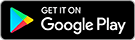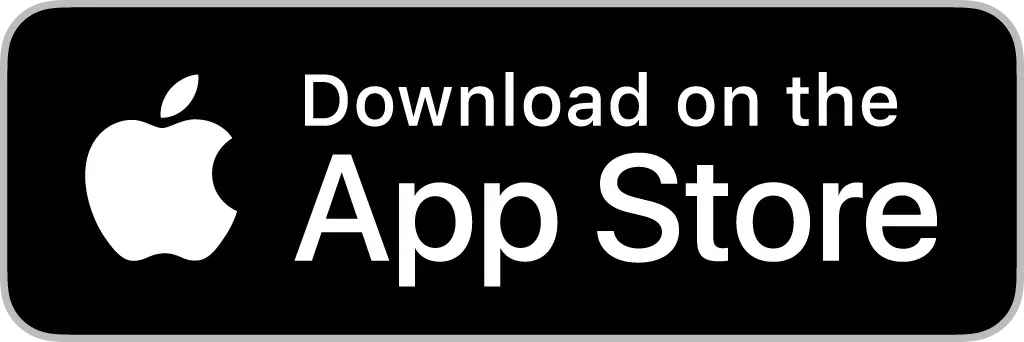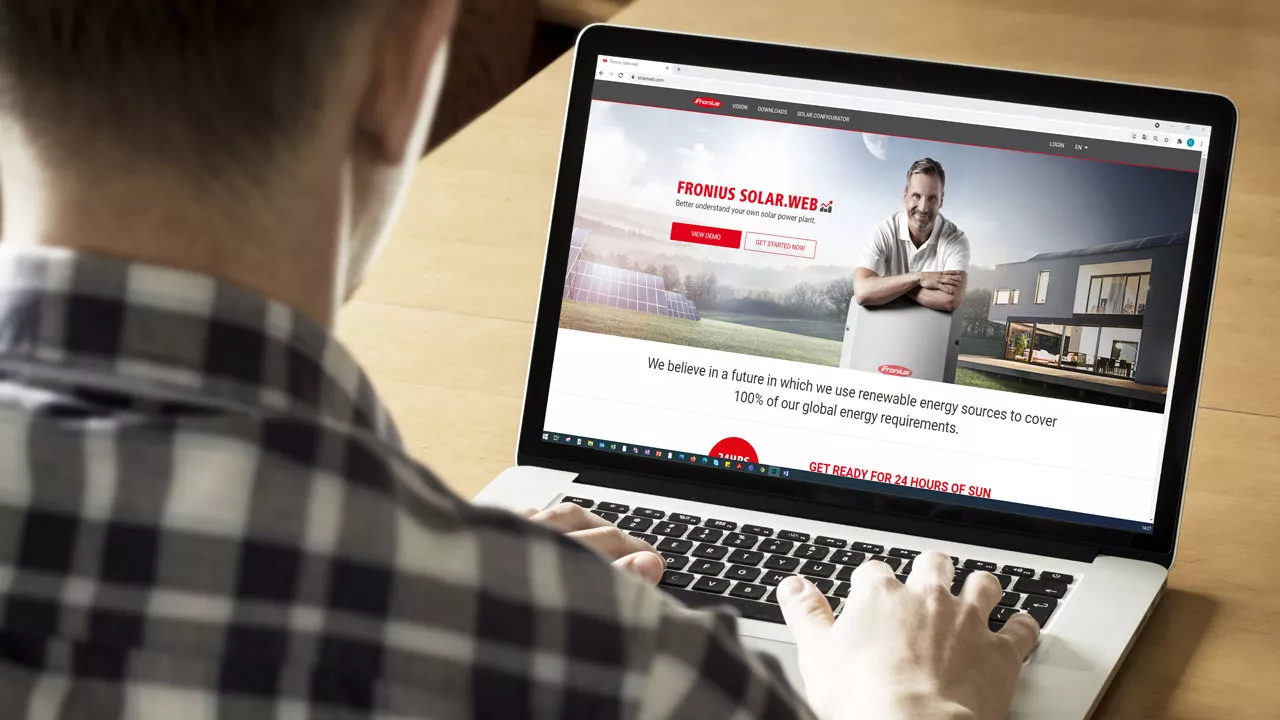Fronius Tauro & Fronius Tauro EcoProduct Guide
Configuration, Installation & Commissioning
In order to be well prepared for the planning, configuration, installation and commissioning of the Fronius Tauro, we have summarized all important information and technical details for you. So nothing stands in the way of a quick and easy installation of your first Tauro Commercial inverters!
Planning
Certification
Our inverter overview summarize all countries in which our Tauro Commercial inverters have been certified and can therefore be sold. You can find the overview in the download area.
System planning with the most modern design tools
The three-phase Tauro inspires with flexibility in system design through a wide variety of system topologies as well as robustness, which enables the highest performance even under the most difficult conditions. You can determine the optimum system design for your individual needs with the Fronius Solar.creator in just a few steps. You can configure the new Tauro into your customized PV system and find out which ideal string design (such as modules, inverters) is recommended for it. Further details of the system design, can be determined via the design tools PV*SOL and PVsyst. While the data for PV*SOL is already recorded in the system, the data for PVsyst is available here as an import file, so that corresponding simulation results can be generated.
Tauro Product configurator
Use this online tool to configure your individual Fronius Tauro Commercial inverter so that it is optimally matched to all PV system requirements. With the online tool, you can put together your desired model with the right options and features in just a few clicks, such as Fronius Arc Guard for arc detection (AFCI) or 30 A string fuses. This gives you a basis for quotations and orders.
Feed-in limitations
If feed-in rules are prescribed for your system (e.g. zero feed-in), you will find the right solution in this guide to meet the requirements of the grid operator!
Compatibility with plant controllers
Plant controllers are not uncommon in commercial PV systems, and in most cases are a necessity. Find more detailed info in our solution sheet for solutions with selected plant controller manufacturers.
Installation
Downloads & Links
Commissioning
Commissioning with just one click
The new Tauro Commercial inverters can be commissioned via PC as well as with the practical Fronius Solar.start App. In just three steps, you can complete the commissioning process via the app and connect the inverter to the network quickly and easily.
PREPARE YOURSELF OPTIMALLY
Don't forget your smartphone with the new Solar.start app, tablet or notebook, and the Torx 20 screwdriver in your toolbox. You will also need:
- Torque wrench
- Torque screwdriver
- Side cutter
- Needle-nose pliers
- Hexagon socket wrench set
- Socket wrench set
- Torx screwdriver set
- Phillips and slotted screwdriver set
- Multimeter
- Voltage tester
Note for LAN/WLAN connection with Windows 10: When entering the password under Windows 10, the link "Connect using a network security key instead" must be activated first. Only then is it possible to establish a connection with password: 12345678!
Additionally, we recommend you to take a look at our accessories & retrofit items list to be prepared for spontaneous changes at any time and flexibly.
SPD SIGNALLING
If a signaling of the SPD state is desired, a display can be realized quickly and easily with the help of the following instructions.
MONITORING
Fronius Solar.web is fully available as a desktop and app version for monitoring your Fronius Tauro inverters.
The new Solar.web app, you can already download on your smart device in the Apple App Store or Google Play Store!
For more information about Solar.web, click here.
Installation notes
To note:
- Tauro inverters must not be connected to each other or to existing Solar.net rings via the RJ45 connectors. These are only provided for integration into a network.
- Modbus cabling - Fronius Smart Meter and Plant Controller: The Tauro has 2 Modbus inputs (M0 and M1), both of which are functionally equivalent. Thus, both inputs can be used to connect the Smart Meter and Plant Controller. However, please note that the terminating resistors must be set.
- When connecting the DC strings, please ensure an even distribution to the respective inputs (PV1, PV2, ...).
- Please observe the sequence when connecting:
- switch on all DC isolators one after the other
- switch on AC line protection
- The USB port is only used for power supply (1 A)
- No more possibility to connect a S0 counter
- There is no potential-free contact. Loads must be controlled via an external relay. Please note the coil power of the relays.
More information can be found in the downloads in the Energy management solution sheet.
Product registration & Warranty conditions
Product registration
In addition to the serial number, the Fronius Tauro and also the Fronius Tauro ECO also have a so-called Verification Code (V.Code). The V.Code is intended to prevent possible confusion of the inverters during product registration as well as misuse. Both numbers can be found on the inverter's type plate and are mainly required for product registration and adding the plant in Solar.web. Detailed instructions for product registration can be found in the downloads.
Warranty
Regular software updates are essential for the operation of the photovoltaic system. It does not only guarantee a low failure rate and better serviceability of the device, but also ensure optimal performance of the system. Regularly updating the software of Fronius Tauro inverters is therefore a prerequisite for making full use of Fronius warranty services.
There are 2 ways to do this:
- Bringing the PV system into Solar.web online*: If you choose this option, the inverter can be updated online. Fronius reserves the right to perform automatic updates.
- Manual check and, if necessary, update of the inverter software every 3 months.
*The prerequisite for this is the maintenance and provision of an Internet connection.
Service
The Fronius Tauro can not only be installed in a quick and easy way, but can also be serviced efficiently. In the event of service, only the power stage and not the entire inverter needs to be replaced - this saves resources and costs less time.
To keep the handling of the service case as efficient as possible, the practical Fronius Solar.SOS service tool supports you. Using the app or desktop version, you can initiate the service process online directly at the system location. All you need is a serial number or a state code. This gives you the opportunity to easily solve technical problems as well place orders for spare parts yourself at any time, without having to call the support hotline.
Password forgotten
The local user interface of the inverter is protected by a Customer & Technician password.
Using the "Recovery Key" function in Fronius Solar.SOS, you can generate the unlock code to reset the Customer & Technician password of your device.
The password can be reset as follows:
- Click "Forgot Password" on the inverter's user interface to generate a PIN.
- Go to "Recovery key" on Fronius Solar.SOS and fill in the mandatory fields to generate an unlock code.
- On the user interface of the inverter, enter the generated unlock code and set your new password.
Please note: In order to be able to generate an unlock code, you need plant maintenance or owner rights for the device on Solar.web.