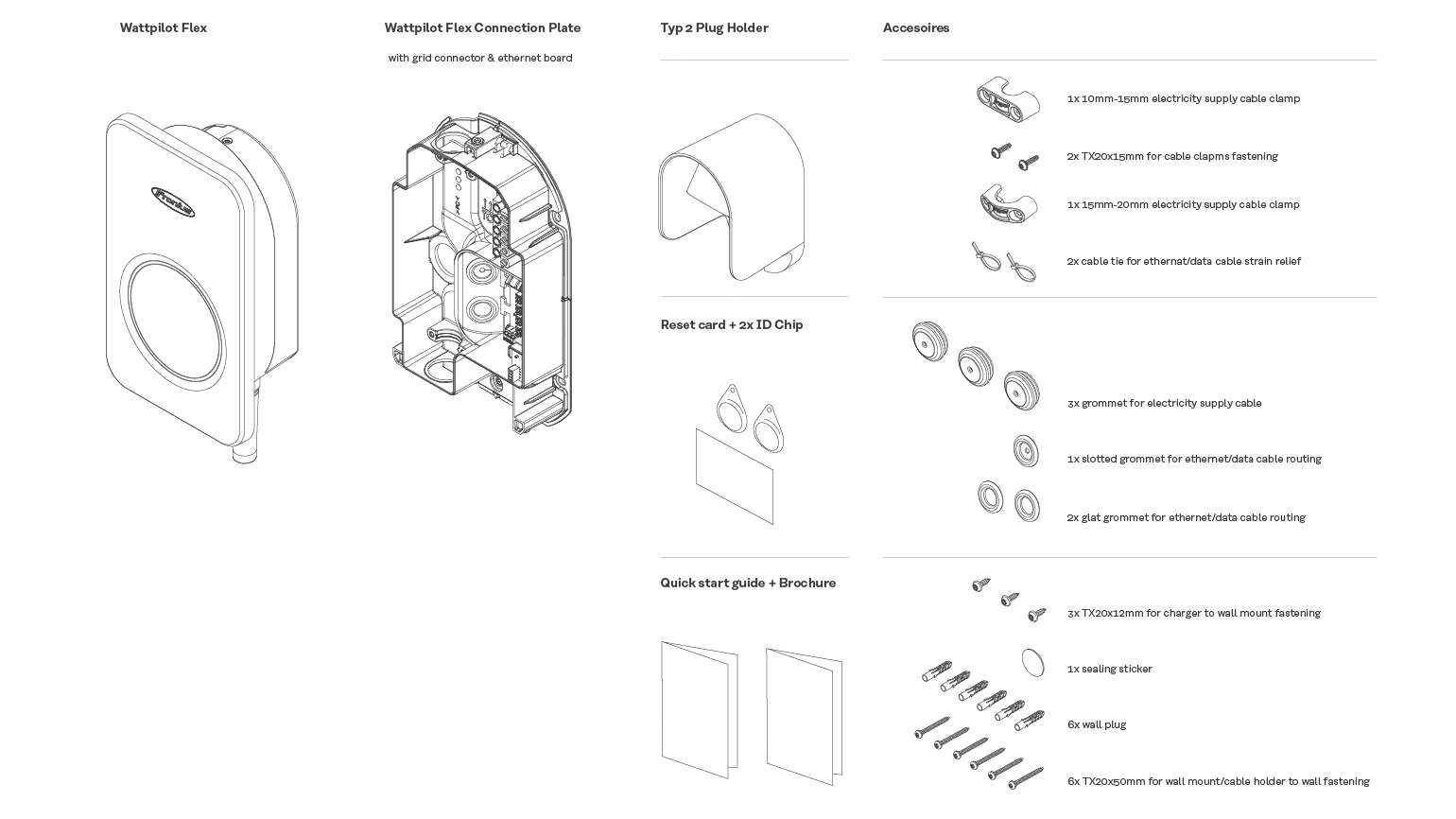Fronius WattpilotFAQ
Basics
The Fronius Wattpilot is the intelligent charging solution for all electric car owners. The Wattpilot is available in the following variants – the fixed-mounted Wattpilot Flex Home for home use, the fixed-mounted Wattpilot Flex Pro for billing-relevant applications, the fixed-mounted Wattpilot Home for home use, and the mobile Wattpilot Go for on the go. Each variant is available in 11 and 22 kW.
The device can be operated via the associated Solar.wattpilot app, which also provides an overview of the charging process. The intelligent plug-and-play charging solution features three different charging modes: Standard, Eco, and Next Trip Mode. Additionally, the Wattpilot is PV-optimized, allowing the car to be charged particularly cost-effectively and sustainably with excess solar energy through automatic 1-/3-phase switching from 1.38 to 22 kW in amperage steps.
Downloads & Links
Installation and start-up
The combination with a Fronius Ohmpilot and a Fronius compatible DC-coupled battery is also possible.
The Wattpilot can also be operated with other inverters / energy sources in combination with a Datamanager Box 2.0 and Fronius Smart Meter at the feed-in point. However, no other selfconsumption controls (battery, Power2Heat, etc.) may be implemented in parallel, because the controllers can interfere with each other. The loads in the household are not taken into account in the display in the Solar.wattpilot app.
Features
Currently, there is no standard for intelligent charging. Therefore, certain car models may experience limitations in cost-optimized charging. Fronius is attempting to configure the optimal charging behavior for each vehicle.
The following car models are affected:
- Renault Zoe (minimum charging current 10A)
- Twingo (minimum charging current 10A)
- Kia e-Soul
- Mitsubishi i-MiEV
- Citroen C-Zero
- Peugeot iOn
- VW ID.3 / ID.4 (The charging behavior means that charging must not be interrupted)
As vehicle manufacturers continuously offer new software updates, limitations may have been resolved. You can find the selection of the car model in the Solar.wattpilot app under Settings - Cost Optimization - Car.
All settings can also be made locally by connecting to the Wattpilot's hotspot. This is permanently open and secured with a password. The following functions are not possible without a network connection:
- Remote app access via the internet
- Coupling with the PV system (PV-optimized charging)
- Use of flexible electricity tariffs
- Dynamic load balancing
- Software updates
This means charging increments of approx. 230 W (1-phase) or approx. 690 W (3-phase) are possible. The advantage is that the power range of the photovoltaic system can be used at optimum efficiency (charging power of 1.38 kW - 22 kW). Switching works on vehicles that have a 3-phase or 2-phase on-board charger.
Yes, prioritization is possible. If the same priority is set, prioritization is as follows:
- Priority 1: Standard mode
- Priority 2: Next Trip Mode
- Priority 3: Eco Mode
If the charging mode is the same, the current is divided equally.
The Wattpilot Flex is equipped with ISO15118 communication hardware, which is a basic requirement for bidirectional charging. However, further requirements are necessary for bidirectional charging:
- The electric car must support bidirectional charging. There are already a few vehicles on the market that can charge bidirectionally with a special wallbox. However, this is usually not satisfactory for the end user, as the wallbox may no longer work if the vehicle is changed. The system usually offers an emergency power supply, but not a grid-connected function that allows, for example, the house to be supplied with the vehicle at night.
- If energy is fed back from the electric car into the house or even into the grid, the respective requirements of the grid operator must be met. In the case of an AC wallbox, the electric car must support this functionality, which means that an electric car must distinguish between different grid requirements depending on where it is currently connected.
In short, while the Wattpilot Flex is equipped with ISO15118 hardware, it does not yet support bidirectional applications.
Tip: Pay close attention to wallboxes from other manufacturers, as ISO15118 hardware is often mistakenly equated with bidirectional charging!
App
Service
- Check the phase switchover setting in the Solar.wattpilot app under Settings/Vehicle.
- Make sure that your charging cable and the charger in your car support three-phase charging and that the Wattpilot is supplied in three phases.
- Check in the car's app to see if there are settings that restrict charging to one phase.
Solar.web
If you have not yet created a PV system in Solar.web, register on www.solarweb.com and add your Wattpilot and paired inverter when creating the new PV system. When adding the Wattpilot to Solar.web we recommend that the Wattpilot currently has internet connection and is paired with the inverter. Nevertheless it is also possible to add an offline Wattpilot to Solar.web, but Wattpilot data will first be shown, when the Wattpilot is online and paired.
For Wattpilot data to be displayed in Solar.web, ensure the following:
- The Wattpilot (as well as your inverter) must be added to your PV system in Solar.web in the tab "Settings" - "Components". If this tab is not visible, please ask your installer to assign you "Owner" or "Supervisor" rights for your PV system.
- Both the Wattpilot and the paired inverter must be connected to the internet.The Wattpilot requires firmware version 36.0 or higher.
- You can update your Wattpilot in the Solar.wattpilot app in the tab "Internet".
- The Wattpilot needs to be paired with your inverter. Go to the tab "Settings" - "Cost Optimization" in the Solar.wattpilot app to pair your Wattpilot with an inverter.
- If the paired inverter is a GEN24 or Tauro, firmware version 1.12 or higher is required. You can update your inverter in Solar.web in the tab "Settings" - "Components".
If the Wattpilot has no internet connection (e.g. due to weak WLAN), live and history data is not available in Solar.web. History data will not be restored when the Wattpilot reconnects to the internet.
Furthermore, Wattpilot data is only shown if the Wattpilot is paired with an inverter of the same PV system in Solar.web. For example, no data is displayed in Solar.web for periods when the Wattpilot Go is used on the go.