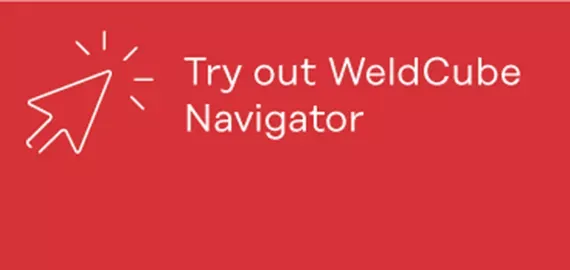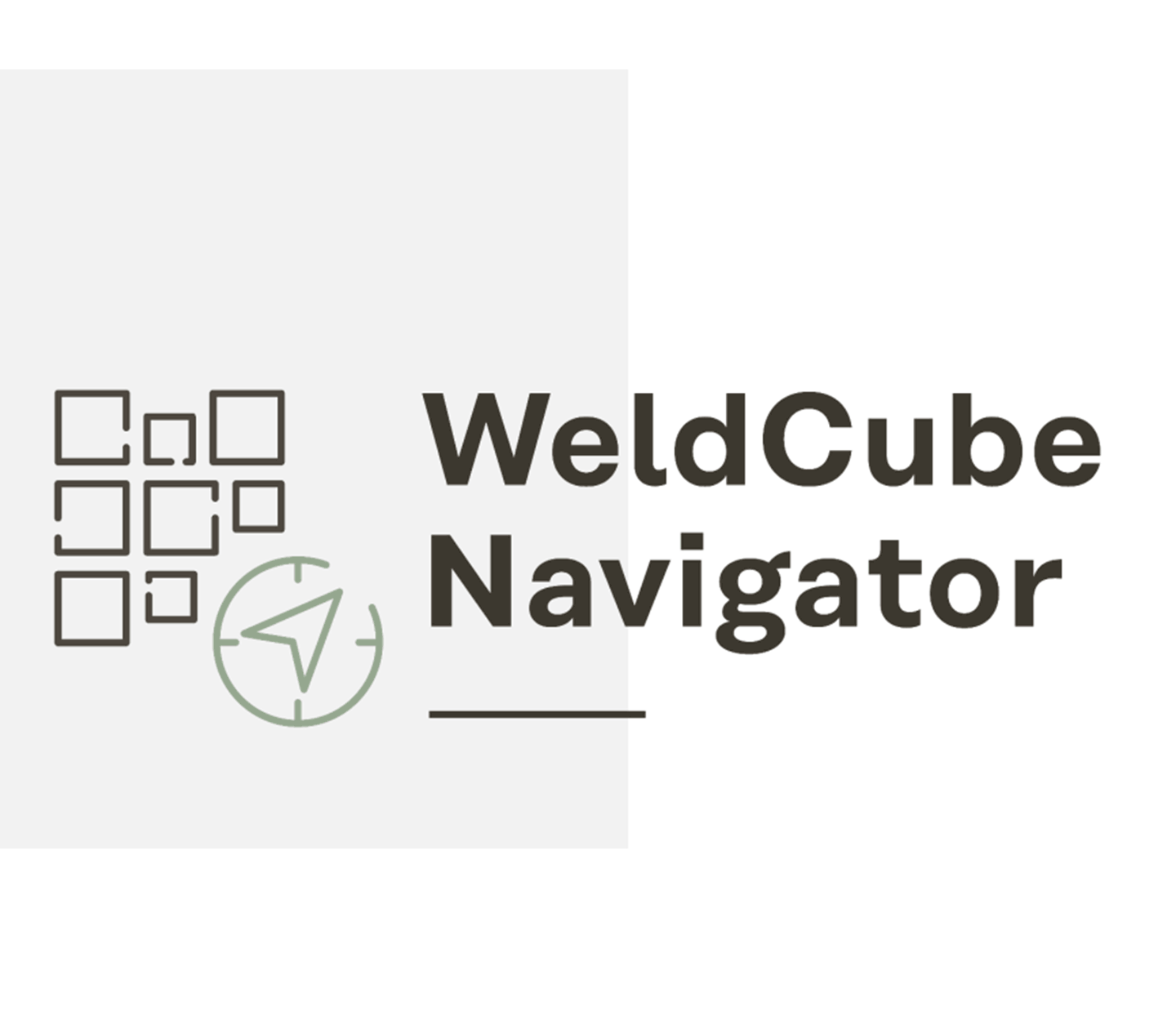WeldCube Navigator
Better control for better results

Real-time feedback solution for welding specialists
High-quality welds are essential for many products. Faulty or missed welded joints lead to high manufacturing costs. The earlier these faults are identified in the manufacturing process, the quicker it is to respond to them. Using the guidance and job pre-setting functions of the WeldCube Navigator can shorten the training and familiarization period for new welding specialists.
This not only saves resources but also time and money. This is how the WeldCube Navigator helps you to unleash your welding potential.
The benefits for you
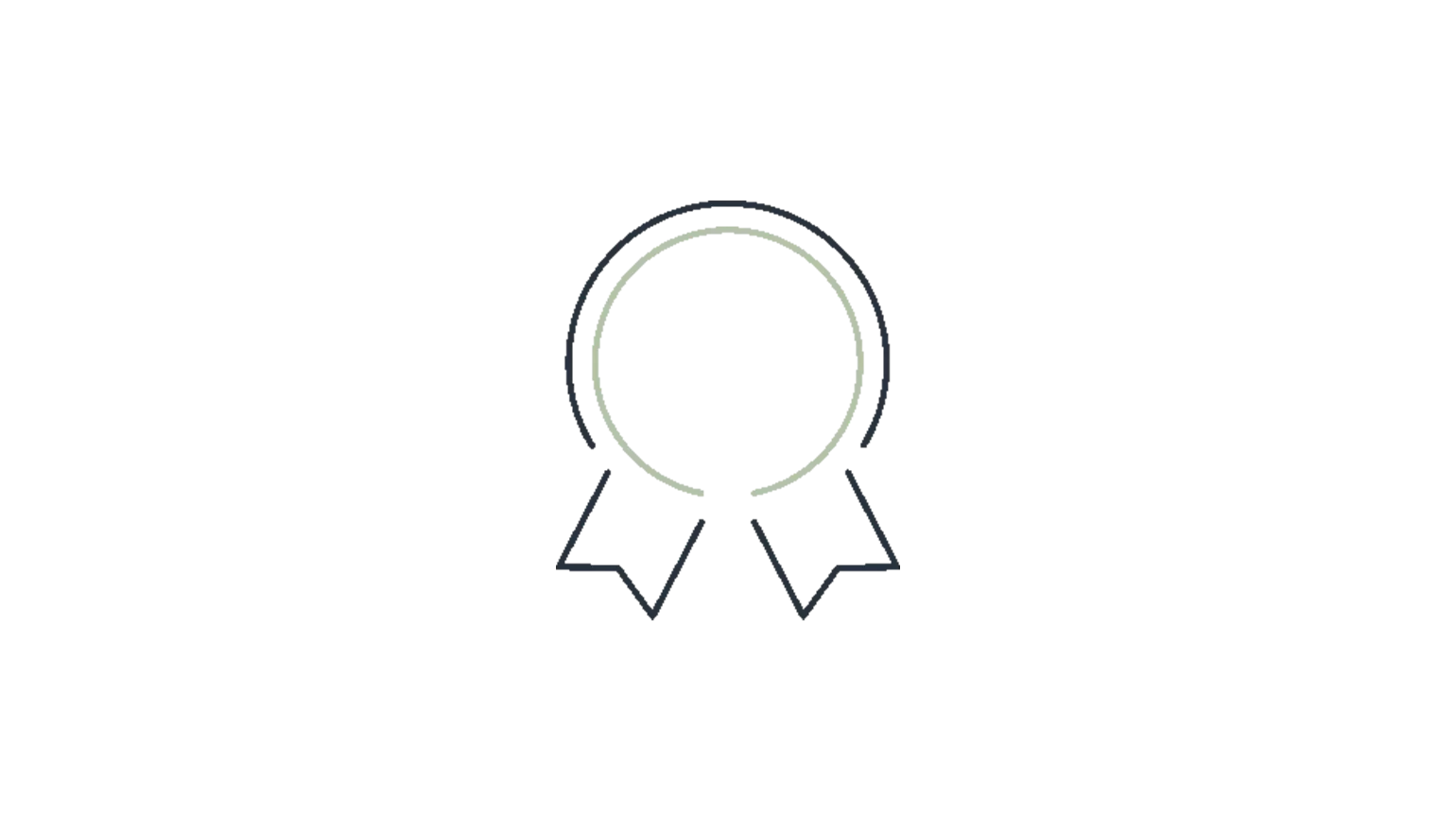
Improve welding quality
Incorrectly used welding parameters or failing to follow the correct welding sequence can be challenges in the manufacturing process. With WeldCube Navigator you can avoid distortion or using incorrect welding parameters.
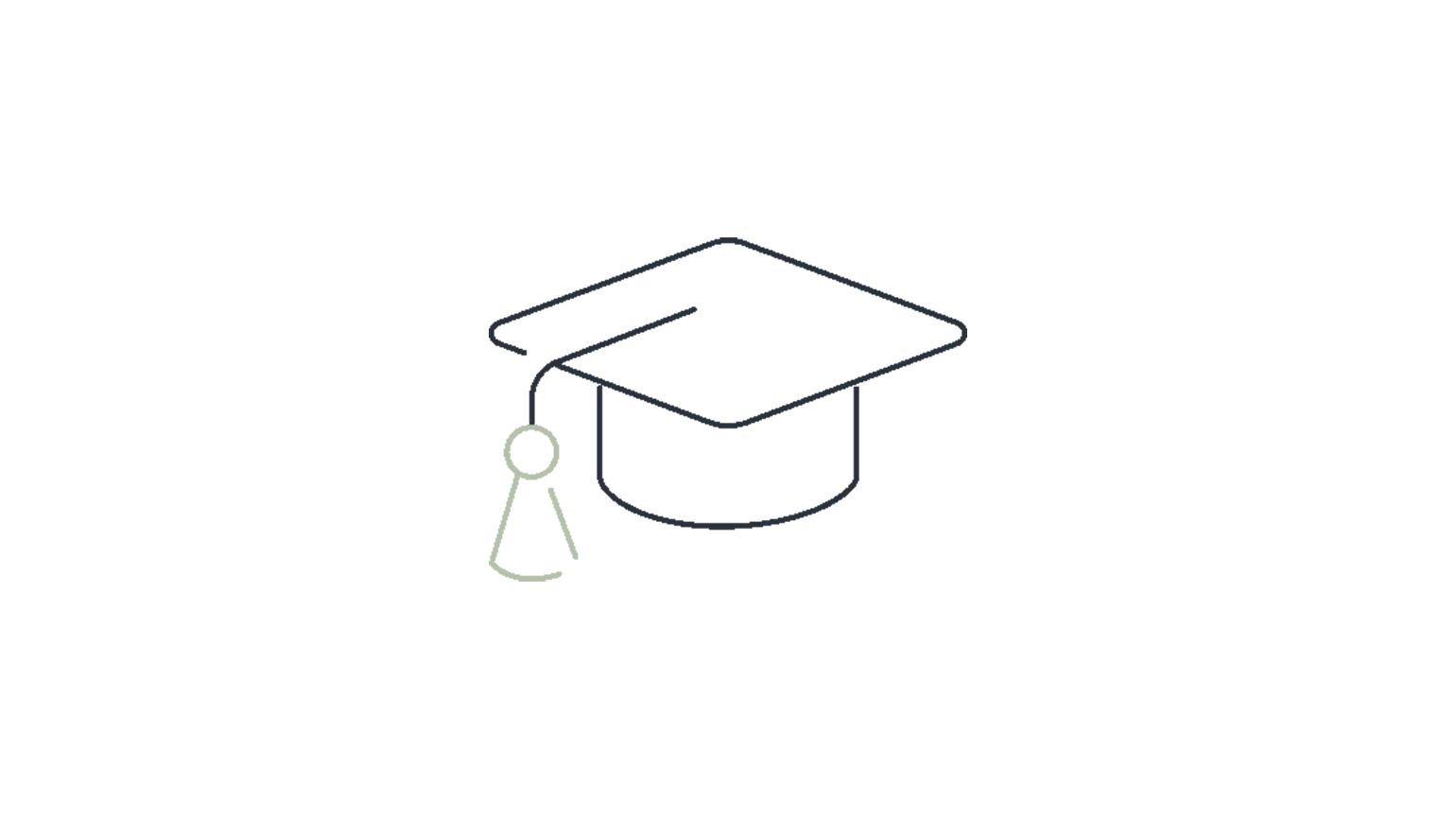
Shorten training and familiarization period
Supported by the WeldCube Navigator, new welding specialists can quickly get started in manufacturing. The WeldCube Navigator specifies which seams are to be welded using which parameters.
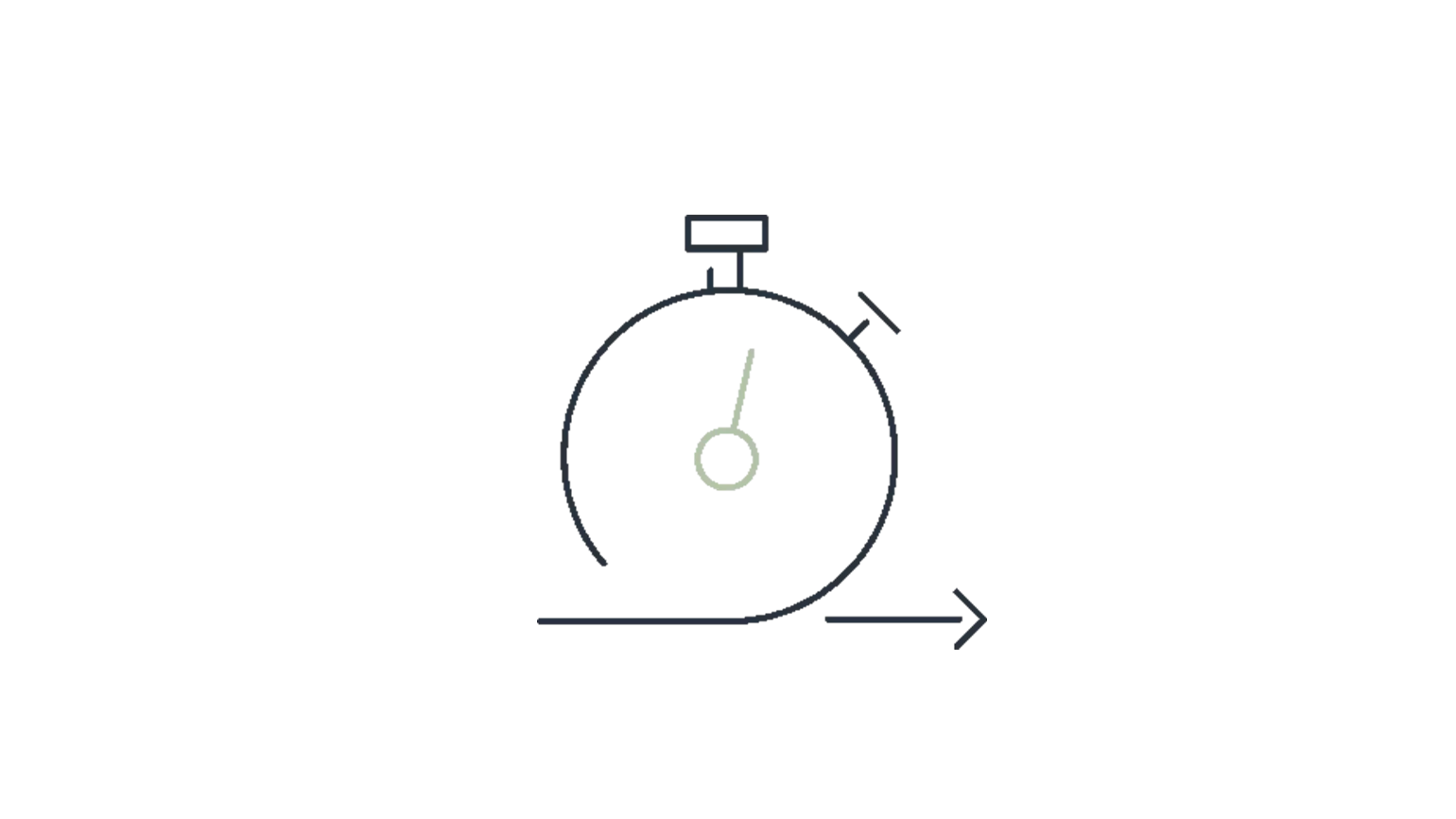
Respond to errors quickly
It is important to act quickly in the case of problems, particularly for safety-critical or multirun welds. By taking immediate corrective action, the number of rejected parts or time-consuming repair work can be minimized or even avoided entirely. WeldCube Navigator is able to halt further welding if there is an error until the affected seam is checked by a welding supervisor and the system is released again.
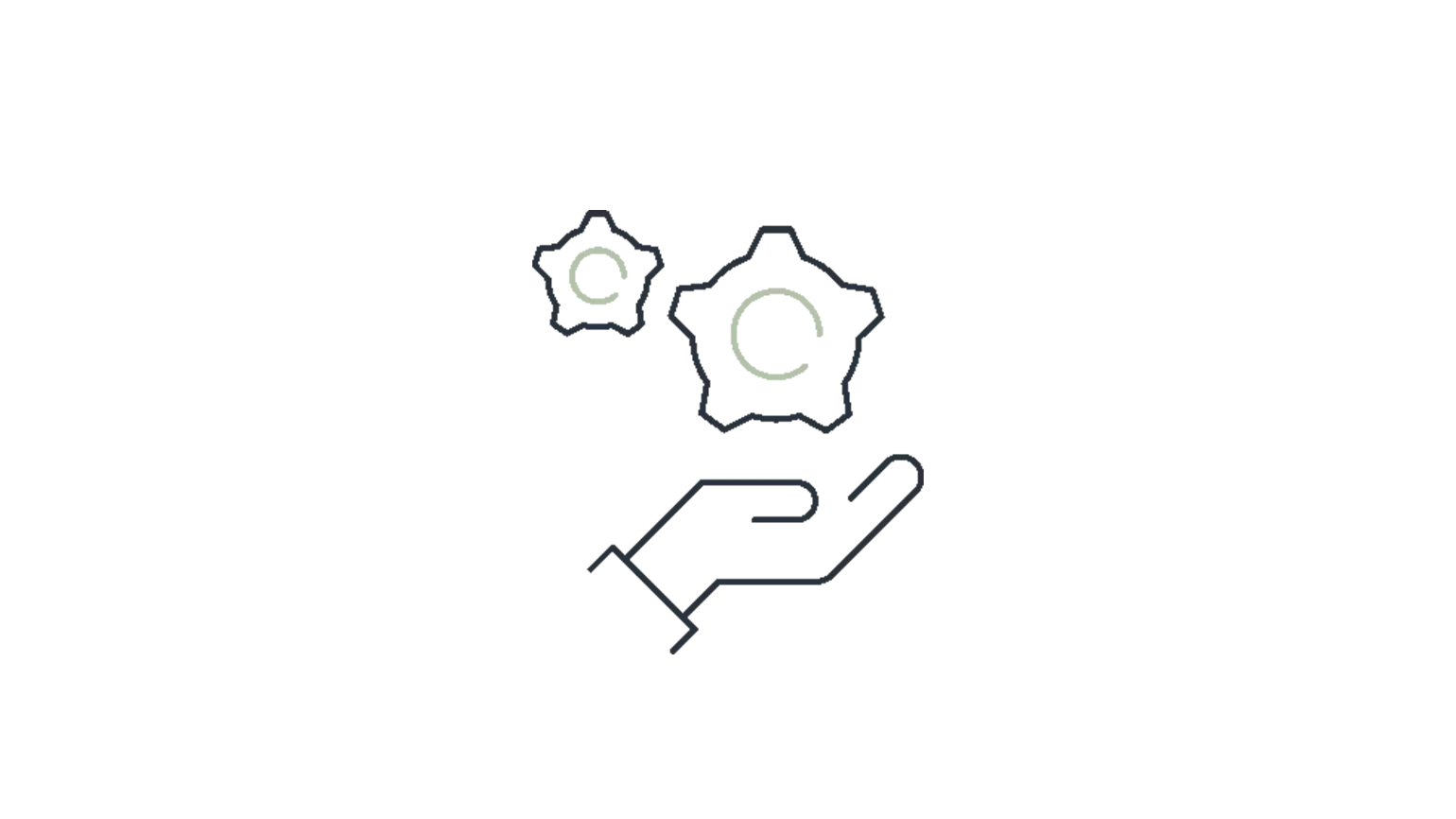
Two functions in one tool
2 in 1: The sequencer guides the welding specialist through the workprocess step-by-step, and the instructions required for this are digitally created in the editor.
Downloads
One tool, two functions
The sequencer guides you clearly and simply through all the steps while the Editor digitizes and visualizes your work instructions for manufacturing.Perfectly compatible with TPS/i, iWave and Fortis
Whether you use MIG/MAG or TIG welding, you can use WeldCube Navigator with the TPS/i, the iWave (also possible with the WF 25i Dual) and the Fortis. In combination with our welding systems, the software provides optimal support for producing high-quality weld seams and reduces errors to a minimum.
Additional digital solutions
For seamless integration into your manufacturing processes:
Additional digital solutions in the Fronius WeldCube portfolio add further functionality for the WeldCube Navigator and provide optimal support in unleashing your full welding potential.
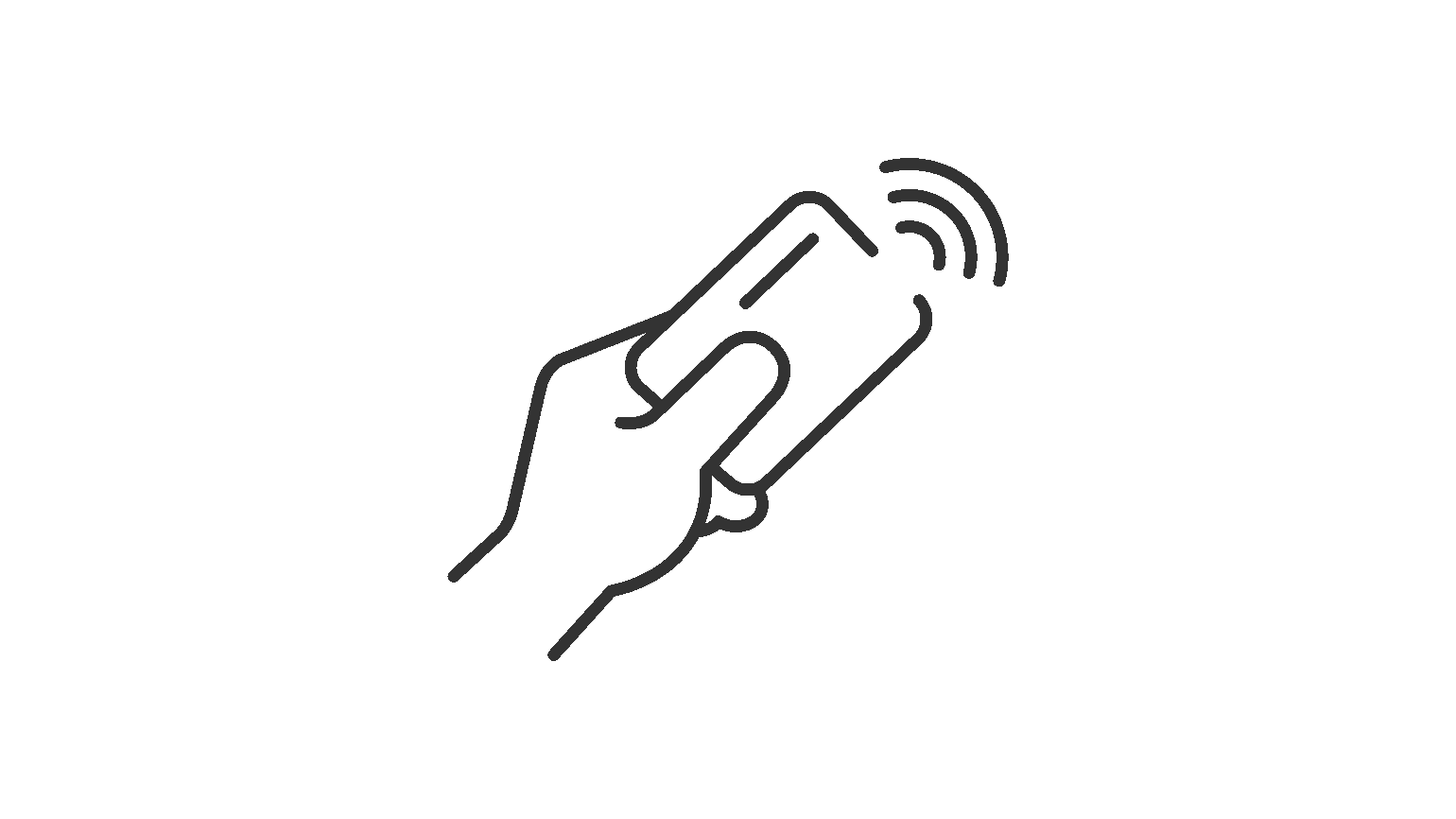
Minimal administration and maximum overview: You can assign individual authorizations to each user via the authorization system integrated into every Fronius welding system.
When someone logs in with a key card or fob, the system immediately knows what they are – and are not – allowed to do. Wondering how you can assign and manage authorizations centrally for several welding systems? A standalone solution in the WeldCube portfolio, Central User Management, provides the answer. With just a few clicks user rights are defined centrally for one or more welding systems and the relevant information is automatically sent to all connected systems.
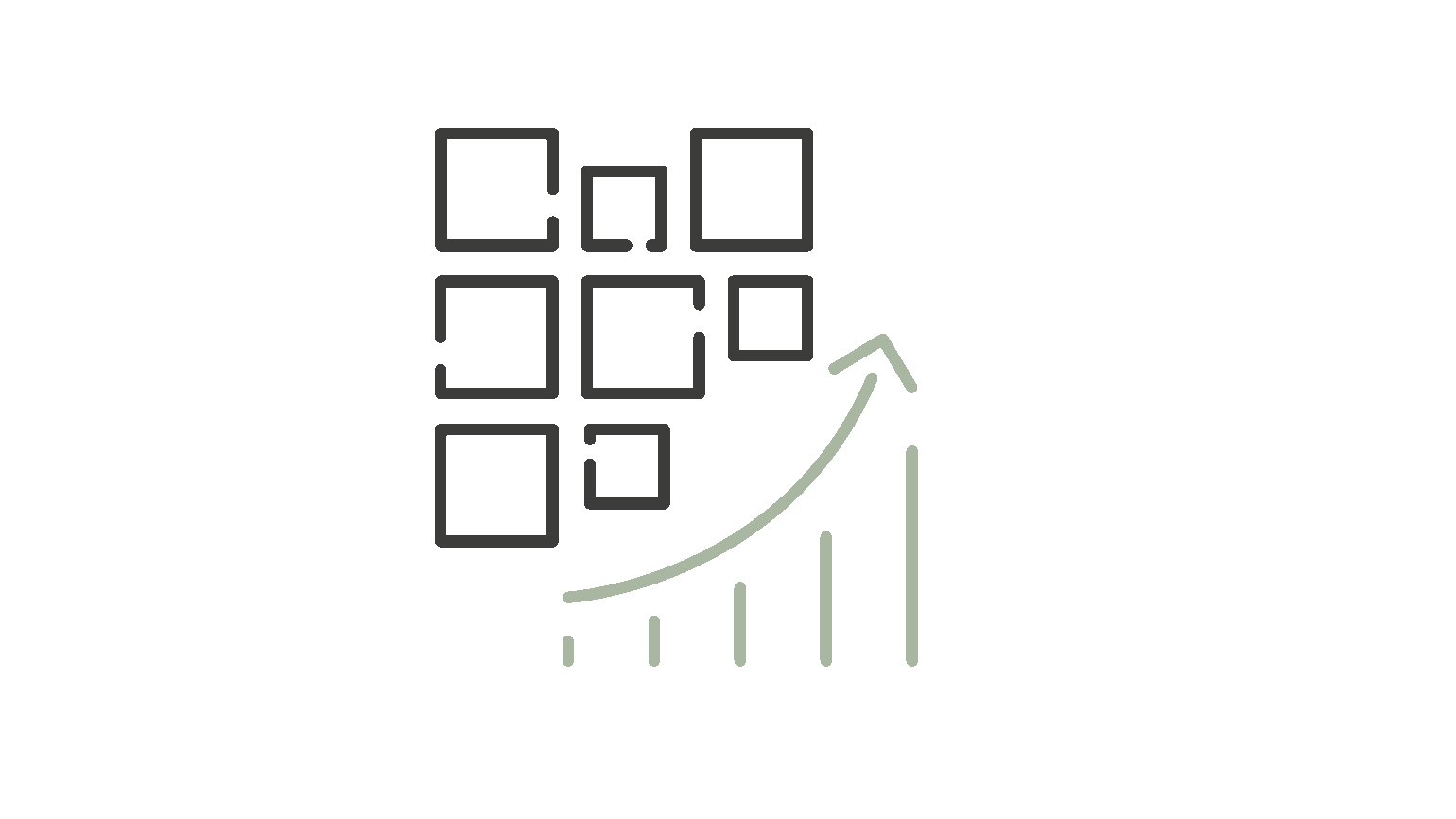
Based on the welding data from all connected welding systems, WeldCube Premium offers intelligent management, analysis, and statistical functions, as well as graphical visualization of the results.
This means, for example, that an entire component could be visualized live and progress monitored during fabrication.
Integrated into the rework station, WeldCube Premium indicates the need for action and offers the option of setting the status of a seam/component to “OK” following successful repair.
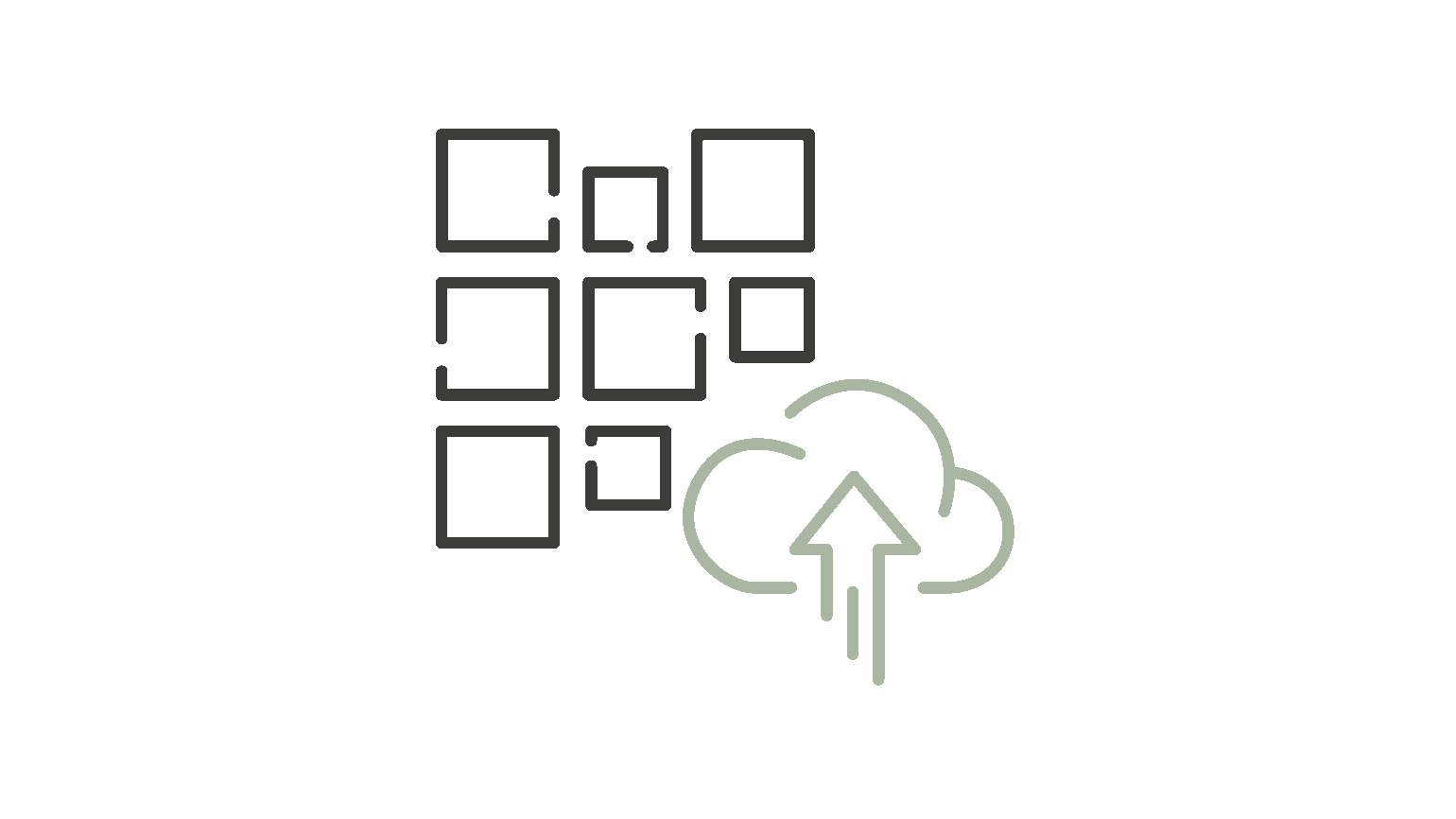
WeldCube Air is the cloud-based solution for the central recording of welding data.
Access to your welding data is easy and straight forward with anydevice with an internet connection.