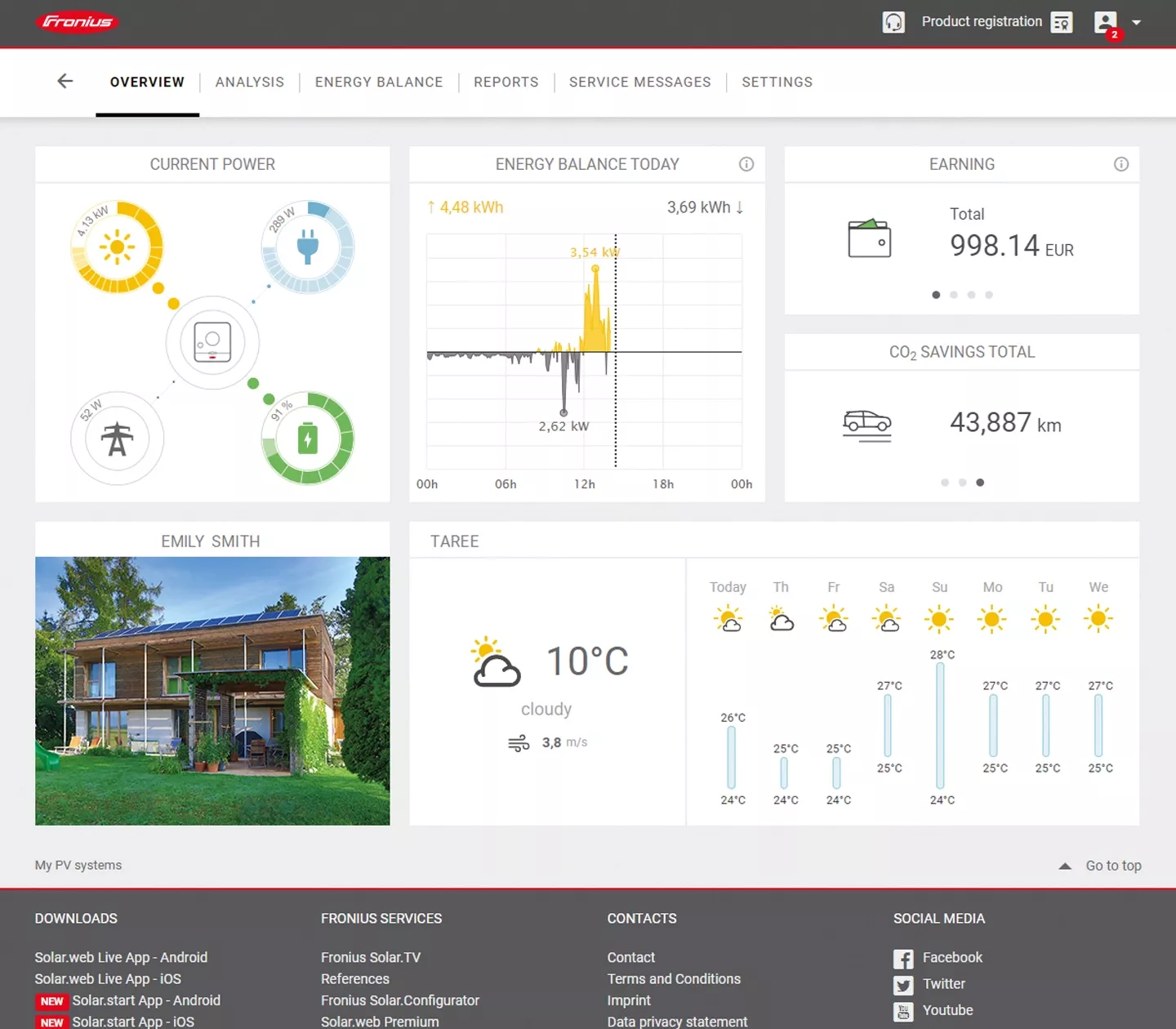FAQ - Solar.webSolar Energy
Fronius Solar.web
In this video we show you how to create a Fronius user account.
Watch the videoPlease send details of the error message you have received and the e-mail address you would like to use for your user account to our customer services. Please get in touch with us via our contact form.
- Have you already added your PV system to Fronius Solar.web? If not, please download the Fronius Solar.start app from the relevant app store. You will then be guided through the process step by step. Alternatively, go to Fronius Solar.web and select "Add your PV system" on the main screen. As soon as your PV system has been added and is sending data to Fronius Solar.web, the device will also be displayed and you will then be able to register it.
- If you have already added your PV system, it is possible that you have been assigned guest rights for monitoring your system. The inverters associated with a PV system are only displayed if you have supervisor or owner rights.
The PV system should automatically be added to Solar.web while commissioning the inverter. If that is not the case and you want to add the system manually afterwards, you will find all the information in this video
Watch the videoWatch the Video
Fronius Warranties
- Warranty extensions for your Fronius inverter can only be purchased if the unit is still within the warranty cover period and if the maximum cover period of 20 years has not been exceeded.
- Only warranty extensions for our Snap-inverter range are offered.
- The selection of available warranty extension options did not open automatically? Maintenance work might be in progress. Please retry again later. Should the problem persist please contact our customer service utilising our contact form. Your e-mail address which is linked to your account must be provided.
- If a Service Process which is related to your inverter is still open, you will not be able to finalise the warranty extension process. You will be able to purchase the warranty extension as soon as the Service Process has been completed. Thank you for your patience.
- For detailed information on available warranty models, see Fronius Warranty Terms and Conditions.
Your Fronius inverter comes with the Fronius Warranty Plus which you can extend. In order to extend the warranty period you need to sign in to your account and register the Fronius inverter. Once your registration is completed you will be offered various options for the extension of your Fronius inverter. This video may be helpful for the registration process.
Since the BYD battery isn’t a Fronius product, it can’t be registered in the Solar.web portal.
Fronius UP
- You are not registered as an installation or Fronius System Partner company (for example, as a homeowner or wholesaler) and therefore it is not possible for you to purchase and install upgrades. If you are a homeowner and are interested in one of our upgrades, please contact your installer.
- You do not have a Fronius customer number, or incorrect or inconsistent master data is stored in your Fronius user account. In such cases, please get in touch with us via our contact form.
- There are generally no feature upgrades available for the type of inverter or power category.
If the Fronius GEN24 is connected to the internet, the upgrade will be installed automatically.
If the Fronius GEN24 does not have a connection to the internet, establish a connection or perform the upgrade manually by first downloading the licence locally onto your PC. However, Fronius recommends that the upgrade process be performed with the inverter connected to the internet, as it is much simpler and more time efficient than without an internet connection.
Payment and invoice
Did you receive a discount code from Fronius? Discount codes are always linked to a Fronius product. Please follow the instructions that you received with the discount code.
Here you will also find detailed instructions on how to redeem a Solar.web Premium voucher code.
General Questions
Fronius System Extensions
For Wattpilot data to be displayed in Solar.web, ensure the following:
- The Wattpilot (as well as your inverter) must be added to your PV system in Solar.web in the tab "Settings" - "Components". If this tab is not visible, please ask your installer to assign you "Owner" or "Supervisor" rights for your PV system.
- The Wattpilot requires firmware version 36.0 or higher. You can update your Wattpilot in the Solar.wattpilot app in the tab "Internet".
- The Wattpilot needs to be paired with your inverter. Go to the tab "Settings" - "Cost Optimization" in the Solar.wattpilot app to pair your Wattpilot with an inverter.
- If the paired inverter is a GEN24 or Tauro, firmware version 1.23 or higher is required. You can update your inverter in Solar.web in the tab "Settings" - "Components".
- Both the Wattpilot and the paired inverter must be connected to the internet.
Energy Cost Assistant
The Energy Cost Assistant automatically controls the battery in the best possible way according to a dynamic tariff and AI-based forecasts. This means that if the battery is charged up and a high consumption is expected at a time of a high energy price, it limits the discharge of the battery to keep the cheaper energy for the expected consumption. Another case would be that the battery doesn´t have enough energy for the expected forecast. It then charges the battery from the grid to buy the needed energy as cheap as possible.
This is done based on production forecasts, consumption forecasts and price forecasts. Additional use-cases and expansions will follow soon.
In order to activate the ECA, a compatible Fronius inverter (GEN24 Plus, Verto Plus) and a compatible battery is needed. Furthermore a dynamic tariff with the energy provider is necessary so that the ECA can perform optimizations. If the country of the system is supported by the ECA, the owner or supervisor of the system sees the onboarding page under Settings -> Operation mode in Solar.web (web portal). Here the user sees all preconditions needed in order to use the ECA. The preconditions are:
- Solar.web Premium,
- a dynamic tariff (support for time-of-use-tariffs is planned),
- the activation of the weather forecast for the system (included in Solar.web-Premium) and
- to update the inverter to the current firmware (1.34.6 or higher).
After the ECA has been activated in the Solar.web web-portal, there is a page called "Operation Mode", on which the users can enable and disable the ECA for the system. Here the user also sees the (planned) behaviour of the current day and can see, when the ECA will perform which controls. A chart also helps the user to understand the behaviour. This page is visible to all users with Owner or Supervisor permissions after the initial activation.
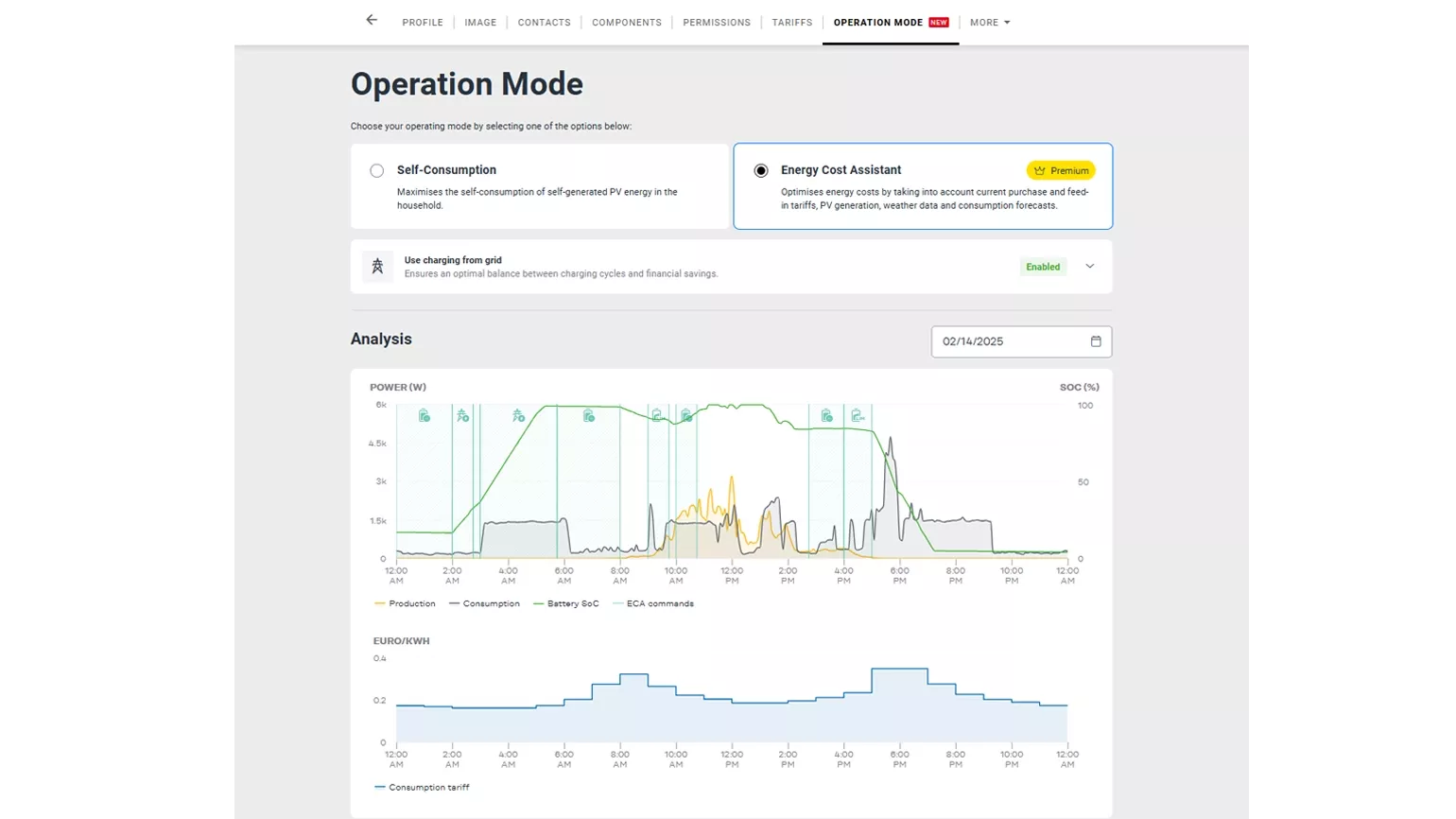
In the Solar.web-App, the users with Owner or Supervisor permissions can see the current status under the bubble chart on the dashboard, if the ECA currently affects the system and it can be disabled under Settings -> Operation Mode as well.
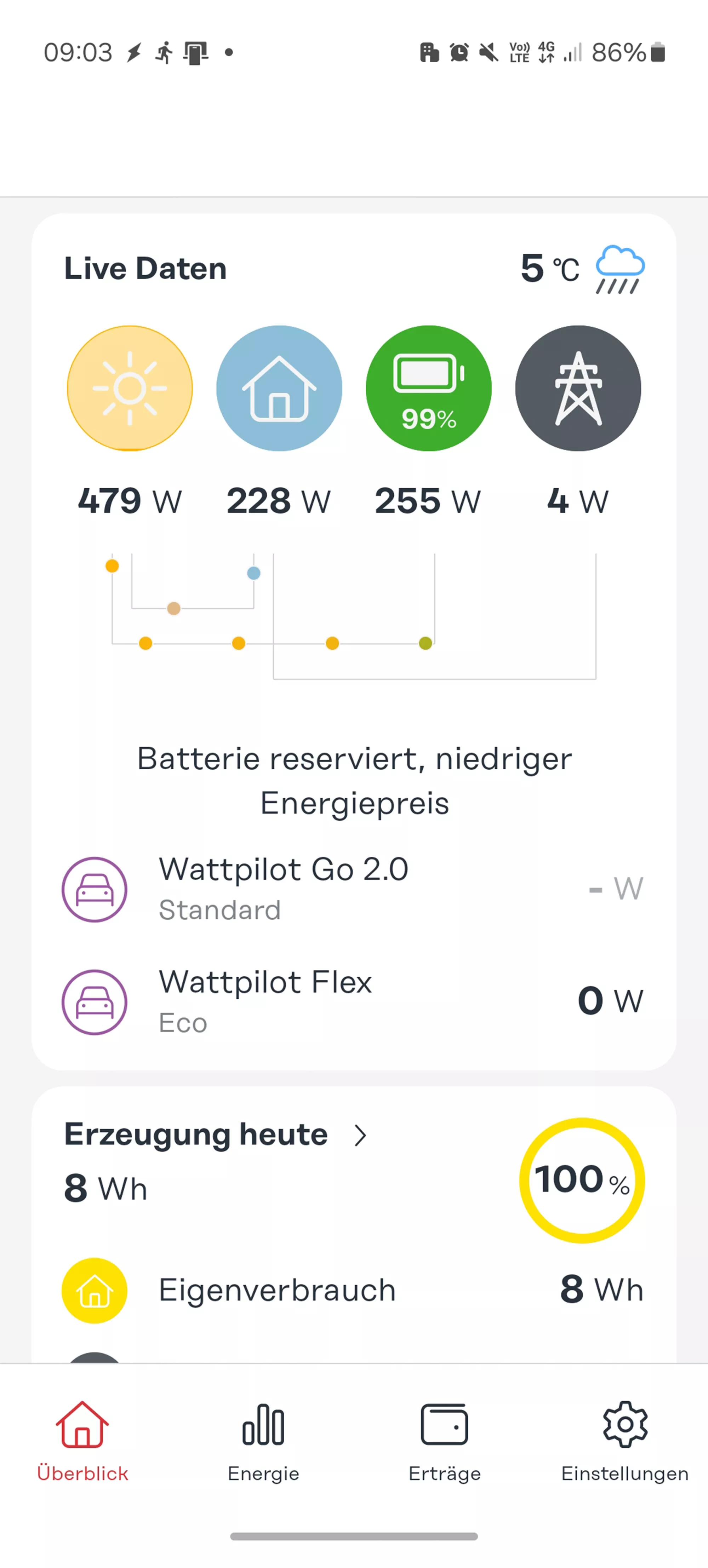
Our energy balance is a visualization that has been optimised to analyse what happens with PV production or the surplus and how the consumption is covered. Charging from the grid was deliberately excluded here at the time, as this was not relevant in a classic self-consumption-optimising system until now. The energy is counted as consumption, when it is discharged from the battery.
Fronius is working on a new view that makes this more transparent, clearly shows when a battery is being charged from the grid and is therefore more future-proof. As of now these flows can be monitored in the History chart in the Solar.web Portal using the ‘Energy from grid’ channel.
Yes, you can generally activate the Energy Cost Assistant – as long as it’s available in your country and the basic requirements are met.
The assistant works most effectively when there’s a price difference of at least 4 cents per kilowatt-hour (including grid fees) between expensive and cheaper electricity times. If the difference is smaller, the potential savings might not justify the additional charging cycles of your energy storage system. The Energy Cost Assistant automatically detects such situations and adjusts its behavior accordingly – for example, by intervening less frequently.